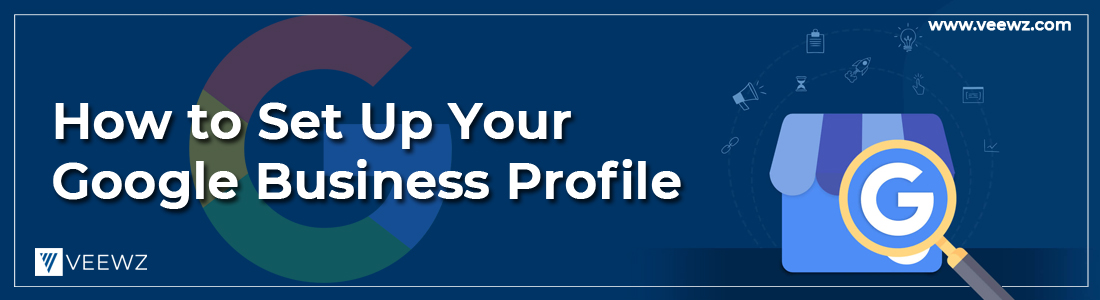
Google Business Profile (GBP), previously known as Google My Business, allows you to easily create and manage your online presence. To assist Google in accurately identifying your business, navigate to the Google Business page, start creating or claiming your Google business ranking, and add your firm's address, contact details, and business pictures. Then, to increase your visibility among Internet users in your area, ensure that your data is kept up to date and that you promptly reply to reviews left by customers.
What is Google Business Profile?
People can locate your company and the information they need when you build a profile on Google called Google Business Profile. This profile will include your company's name, address, hours of operation, website, contact number, and customer reviews.
Google describes Google Business Profile as "a convenient and simple tool for companies and institutions to handle their internet presence across Google, such as search and maps." According to Google, Google Business Profile was created to help businesses and organizations manage their internet presence. You can make it simpler for clients to discover you and tell them about your company by ensuring that the information about your company is accurate and that it is kept up to date.
1. Establish a Google Business Profile for Your Company or Take Ownership of Your Ranking
Visit the Google Business Profile page, and in the top right-hand corner, click on the link that says "Manage now." This will help to create a profile. On the screen, you will be prompted to enter your company's name.
Fill the name of your company where it says "Business name" on the tile, and then either locate and claim your existing listing or create a new one for your company. After that, add information about your company, including your company's classification and service areas, and then finish the signup process by providing information about your company's contact details.
You will also be questioned whether or not you provide services to customers outside of your commercial area. This relates to the neighborhood that is directly adjacent to where you live. Click "No" if you only help people in your immediate area. However, suppose you also help people who are located in other areas. In that case, you will need to specify which clients are located so that people looking for your company in those other regions can also find you.
2. Ensure that Your Google Business Profile Listing is Verified
Companies can verify their information by mail, telephone, email, video recording, or search console. Your profile will become active once the verification of your business has been completed.
We will walk you through verifying your company by mail because this is the only method available to all companies. To accomplish this, request a postcard delivered to your place of business (which takes around 14 days to arrive).
Sign in to your Google Business Profile account as soon as you have received your postcard in the mail. To enter the code, select "Enter Code" from the menu on the left side of the dashboard. Enter the five-digit verification code that can be found on your postcard into the field labeled "code." Select the "Submit" option. Your account will be validated once this is completed.
3. Include Business Details
Next, add additional information about the business by entering details such as your company profile and the hours available for business. Consult the Home tab of your screen. Click the plus sign next to the "Add hours" option tile within the "Complete Your Business Profile" option to add hours.
To add a description of your company, click "Add description" on the same tile as the business name. People will be able to determine when they can visit your store or contact your business if you include the hours of operation, and you will have the opportunity to introduce people to the company and products if you include a description.

On the menu bar of your Google Business Profile dashboard, look for the link that says "Add hours." Then, to imply whether or not your company is open on a particular weekday, use the toggle button next to that day.
When you switch the button to the "Open" position, you'll see fields where you can enter when the store is open and closed. If you are only open during certain times, you can add more hours to your schedule by clicking the "Add hours" button next to each day. After everything is finished, click the "Apply" button.

Go back to the Homepage on your Google Business Profile console, and under the title that says "Finish your Business Profile," click the "Add description" button. Because Google only shows the first 250 characters of a description in search results, it is important to write 750 characters or less and prioritize the most convincing data.
Include the mission statement of your company in your description, as well as any keywords that customers might use to search online for your company and its brand. Doing so will help your description be the most productive as possible. After filling out the description, click the "Apply" button.
When writing your description, be sure to follow the best practices recommended by Google. For example, avoid overly advertising, edit typos, and use proper grammar.
4. Upload Pictures and Videos of Your Company
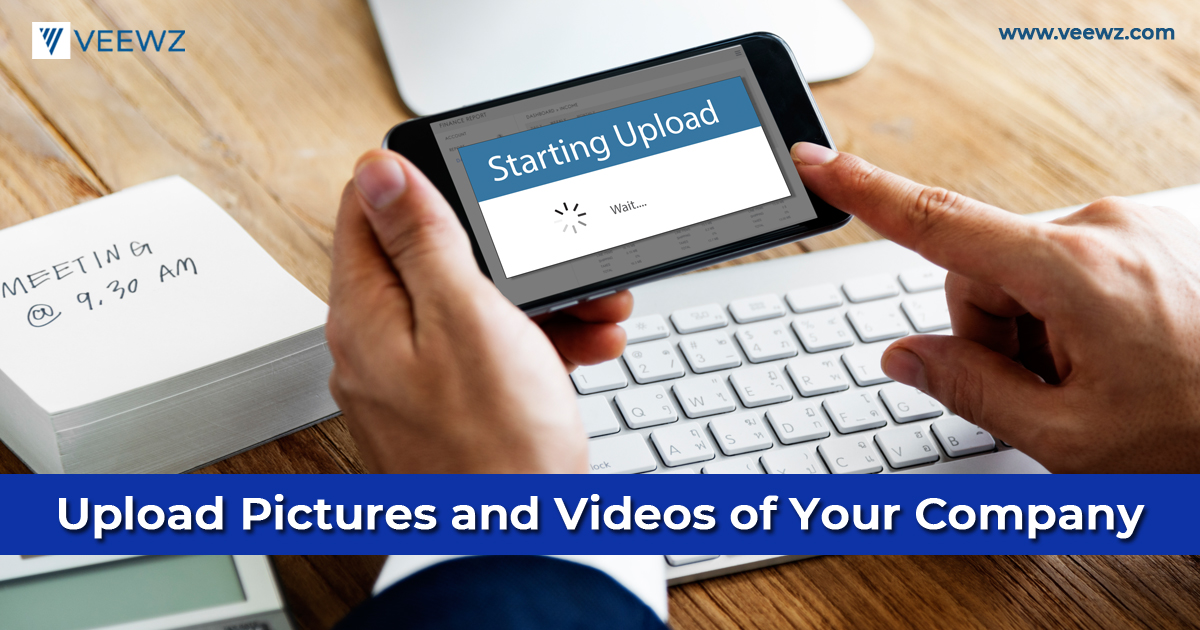
After your account has been confirmed and verified, you can start uploading content. In addition to the standard Google Maps 360-degree pictures, Google Business Profile offers the option to include visual elements such as a logo, video files, cover picture, and photographs of the interior of your business.
To upload content of this kind, select "Photos" from the navigation menu on the left side of the platform. Then, under the category of picture or media file that you want to add, click the option that says "Select pic."
5. Confirm Important Aspects of Your Company
Your company's most important aspects, qualities, or products and services are its attributes. These include, among other possibilities, Wi-Fi, ownership by women, acceptance of pets, and accessibility for people who use wheelchairs.
Google Business Profile will automatically offer you details to confirm, relying on the classification you selected when you created your account. A badge will appear on your business listing, informing users that the attribute above is applicable if you do so. You can gain access to these, review them, and confirm from the "Info" tab located on the GBP dashboard.
Add a Company Characteristic to Your Listing:
- Navigate to the left-hand menu of your profile and click on the "Info" tab.
- Then, click on the "Attributes" option. You can confirm the attributes already set up for your company by selecting them and then clicking the plus sign that appears next to them.
- Select "Apply" from the menu.
6. Improve the Performance of Your Google Business Profile
As soon as your checklist is ready to go, it is time to start thinking about how to optimize GBP to get the most visibility and the most conversions.
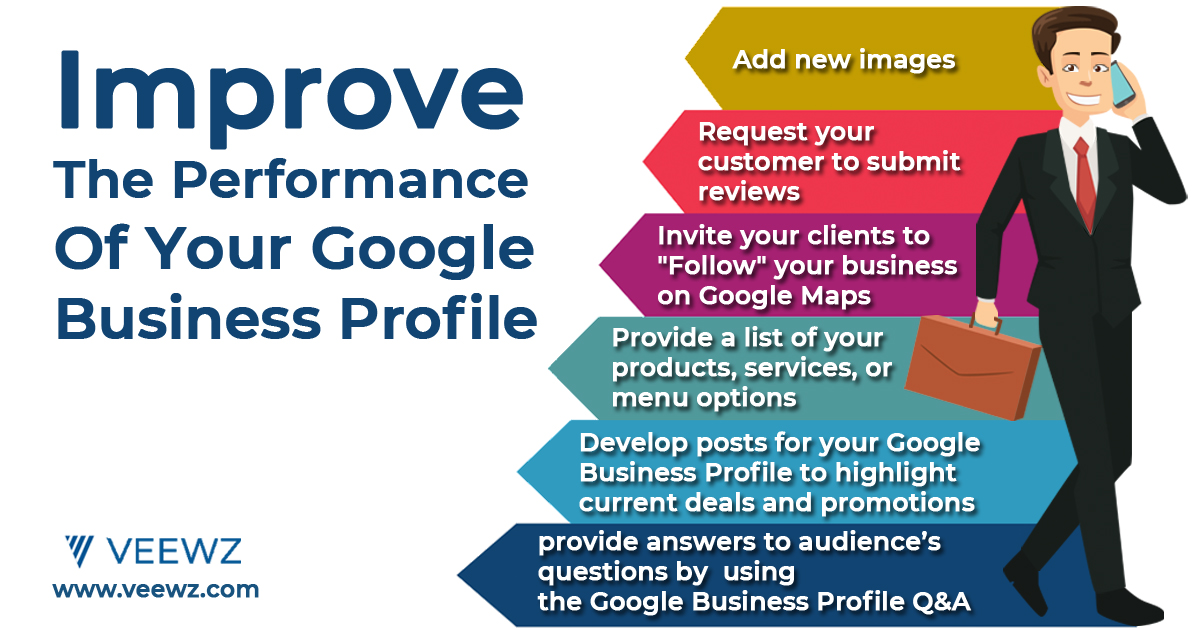
The following are some examples of essential ongoing tasks:
- Add new images
- Establish a connection with your audience and provide answers to their questions by using the Google Business Profile Q&A
- Develop posts for your Google Business Profile to highlight current deals and promotions
- Provide a list of your products, services, or menu options
- Invite your clients to "Follow" your business on Google Maps
- Request your customer to submit reviews
7. Having a Google Business Profile Comes With Many Benefits
Since it is the most widely used search engine, Google is a very effective tool for generating leads and sales.
The following is a list of additional benefits associated with having a Google Business Profile:
Exposure Through Google Maps
86% of people look up the location of businesses using Google Maps. That's a huge pool of people who could become customers, especially considering that Google Maps comes equipped with the Google Local Pack (GLP). The Google Local Pack displays a searcher with multiple business locations relevant to their initial Google search.
Reach Out to Customers
Your Google Business Profile allows you to interact with potential customers and existing ones by allowing you to respond to reviews and questions posed by users. A consumer is nearly nine in ten times more likely to patronize a company that responds to its reviews.
Unlike electronic or conventional advertising, which can cost hundreds and even thousands of dollar bills, establishing and maintaining your Google business listing is free. This makes it a cost-effective way to get more awareness. Because of this, it is an extremely effective method for boosting local search engine optimization (SEO).
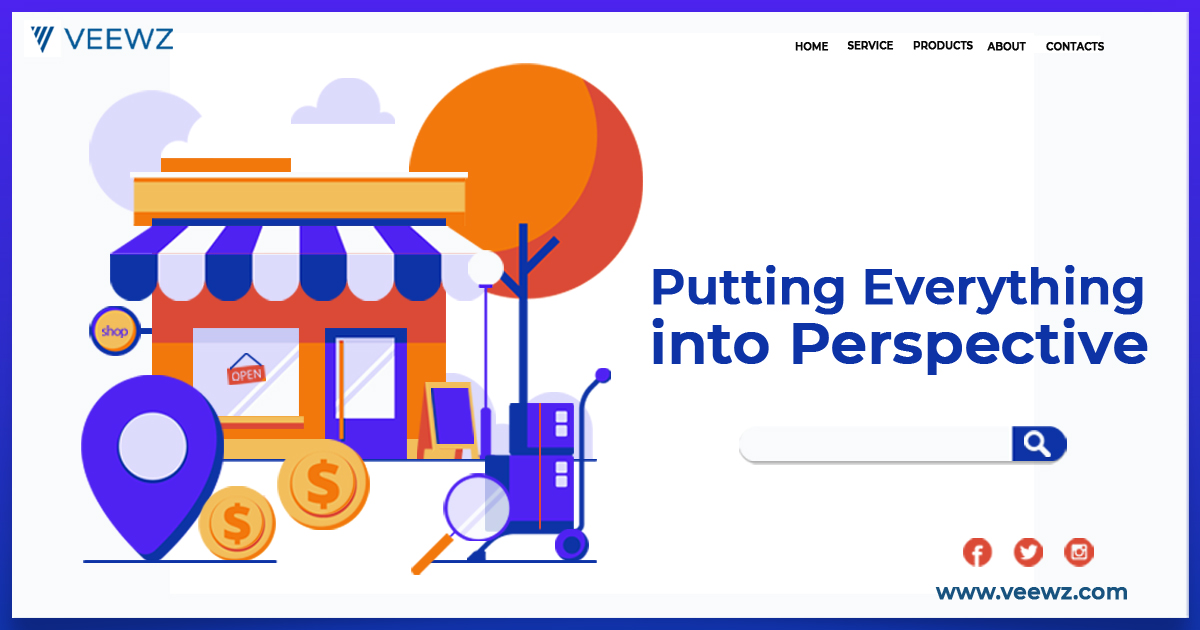
Imagine a new customer walking into your business and telling you that they discovered you on Google. How would you react? They have located YOU.
Now, end your daydreaming because Google Business Profile makes all of this a reality. It's important to take advantage of this free tool that Google has provided for you to immediately begin attracting new customers, engaging with them, and converting them into paying clients.
About the Author
Related Article
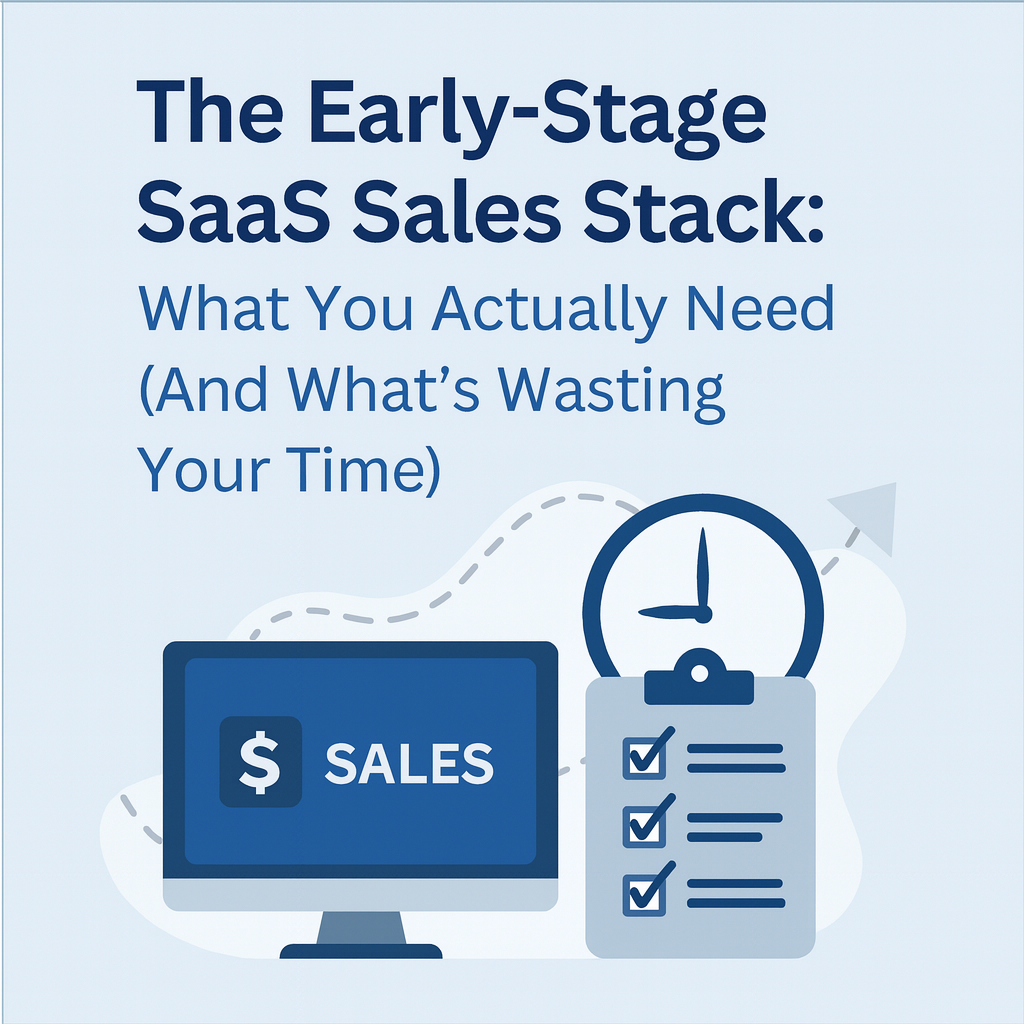
The Early-Stage SaaS Sales Stack: What You Actually Need (And What's Wasting Your Time)
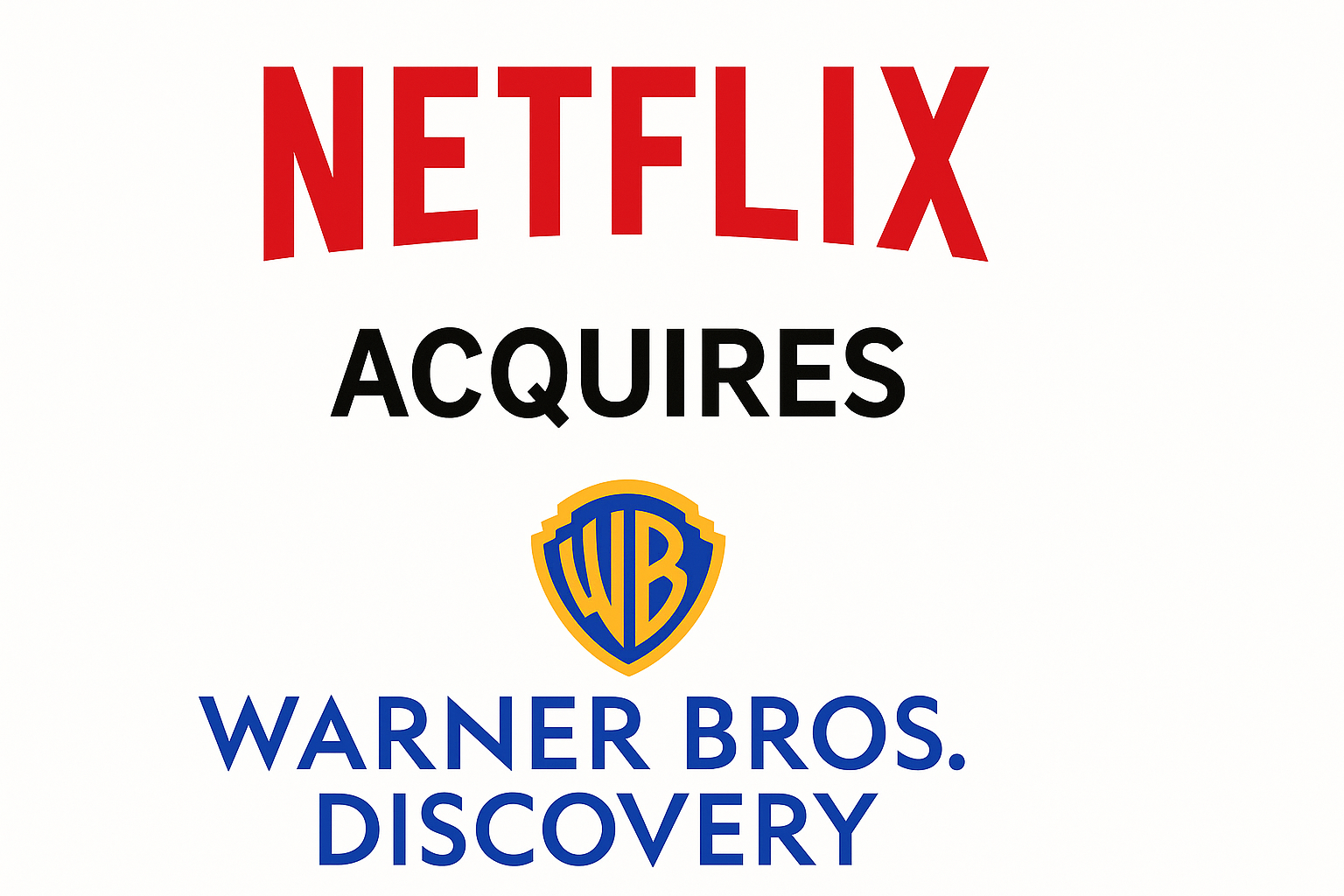
What Netflix's $72B Warner Bros Acquisition Reveals About SaaS Market Consolidation

.png)






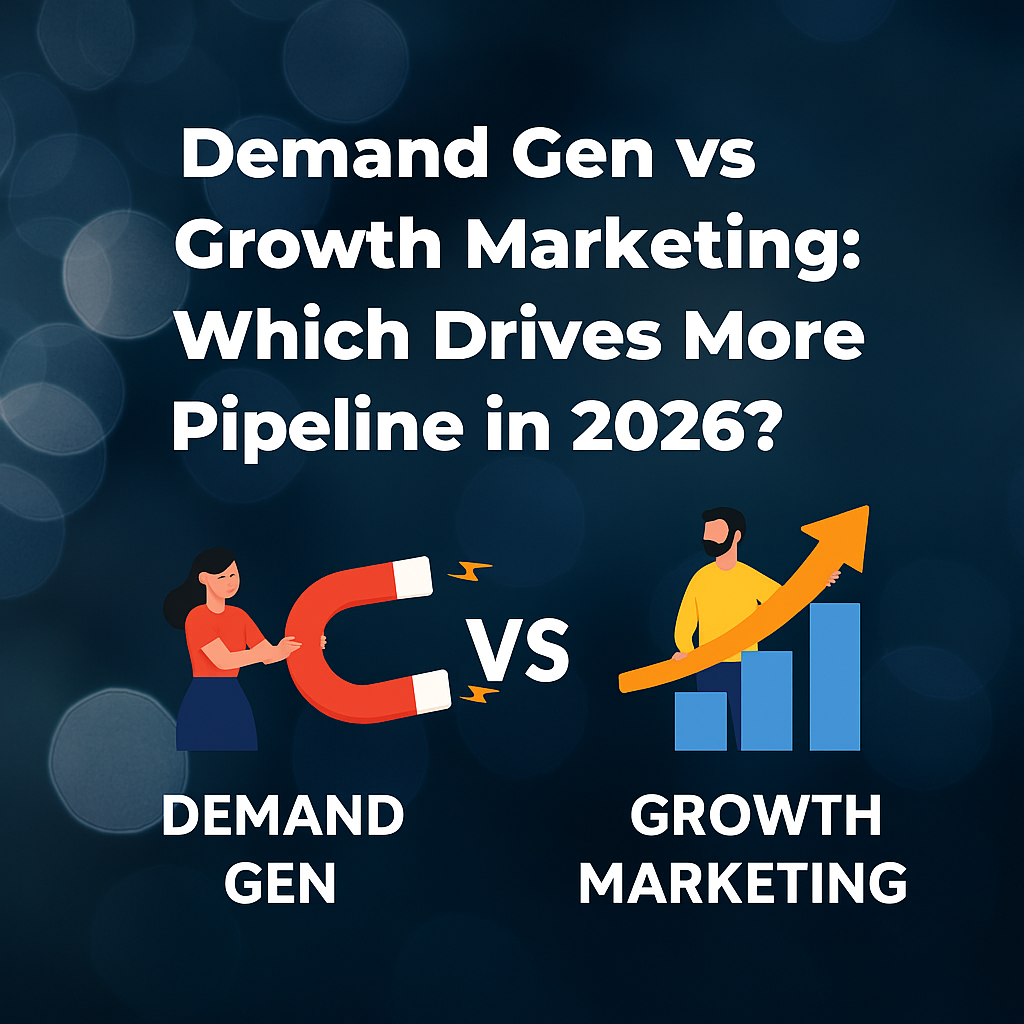


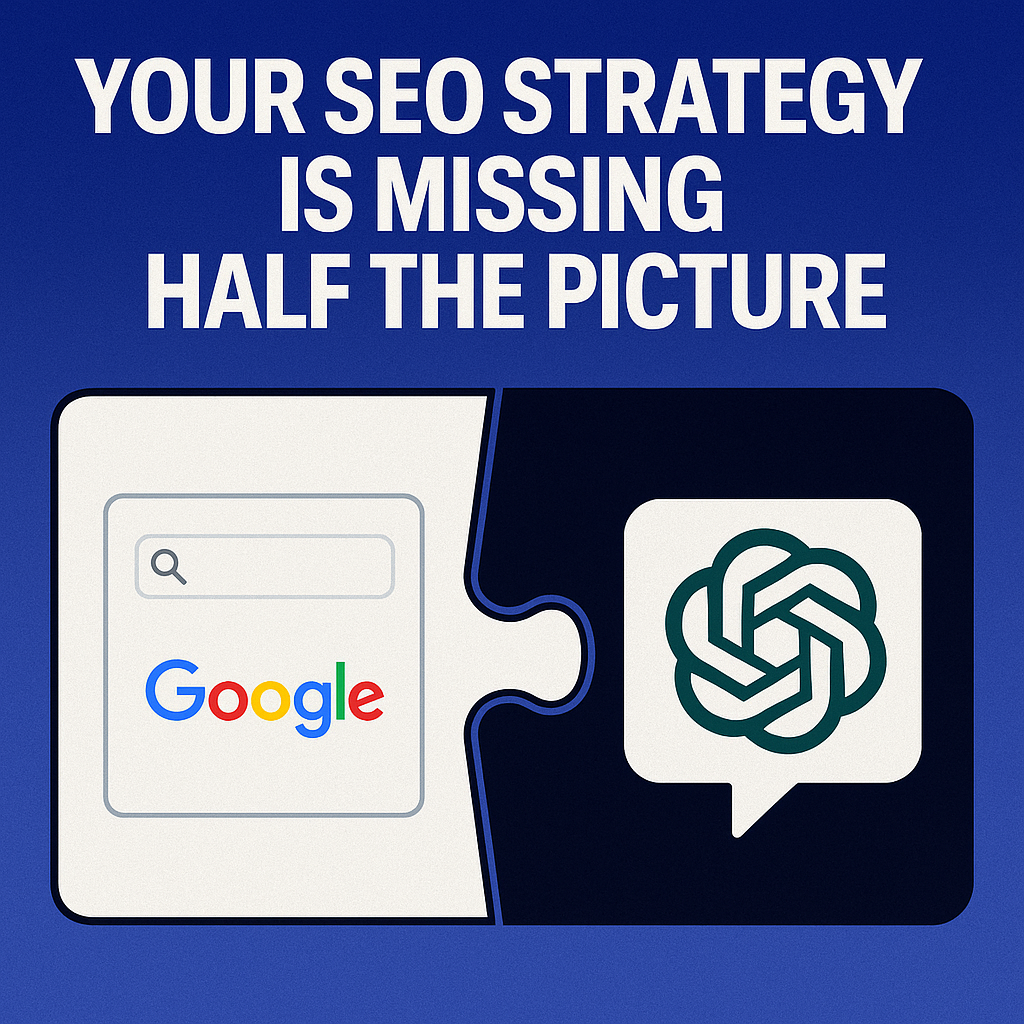
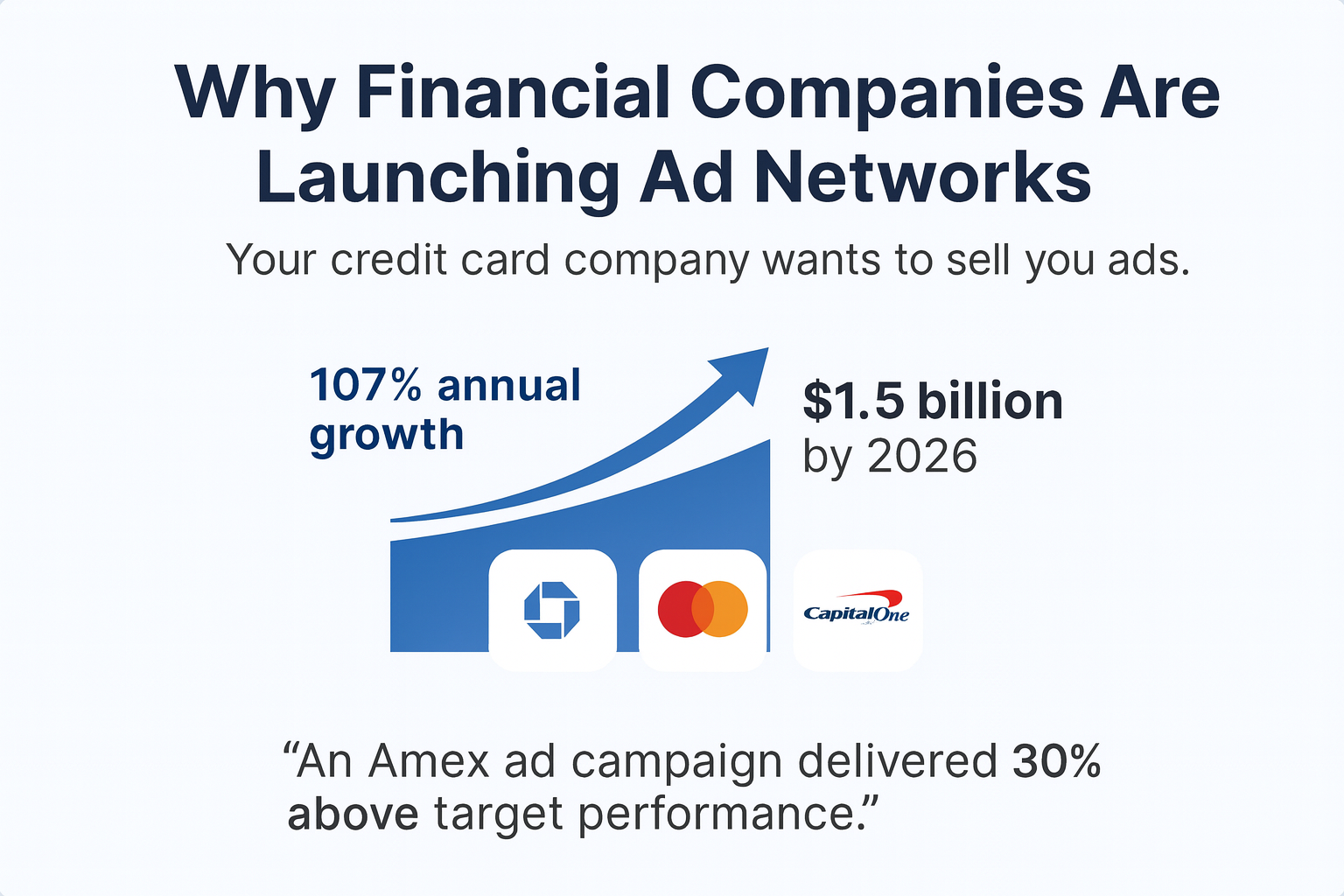
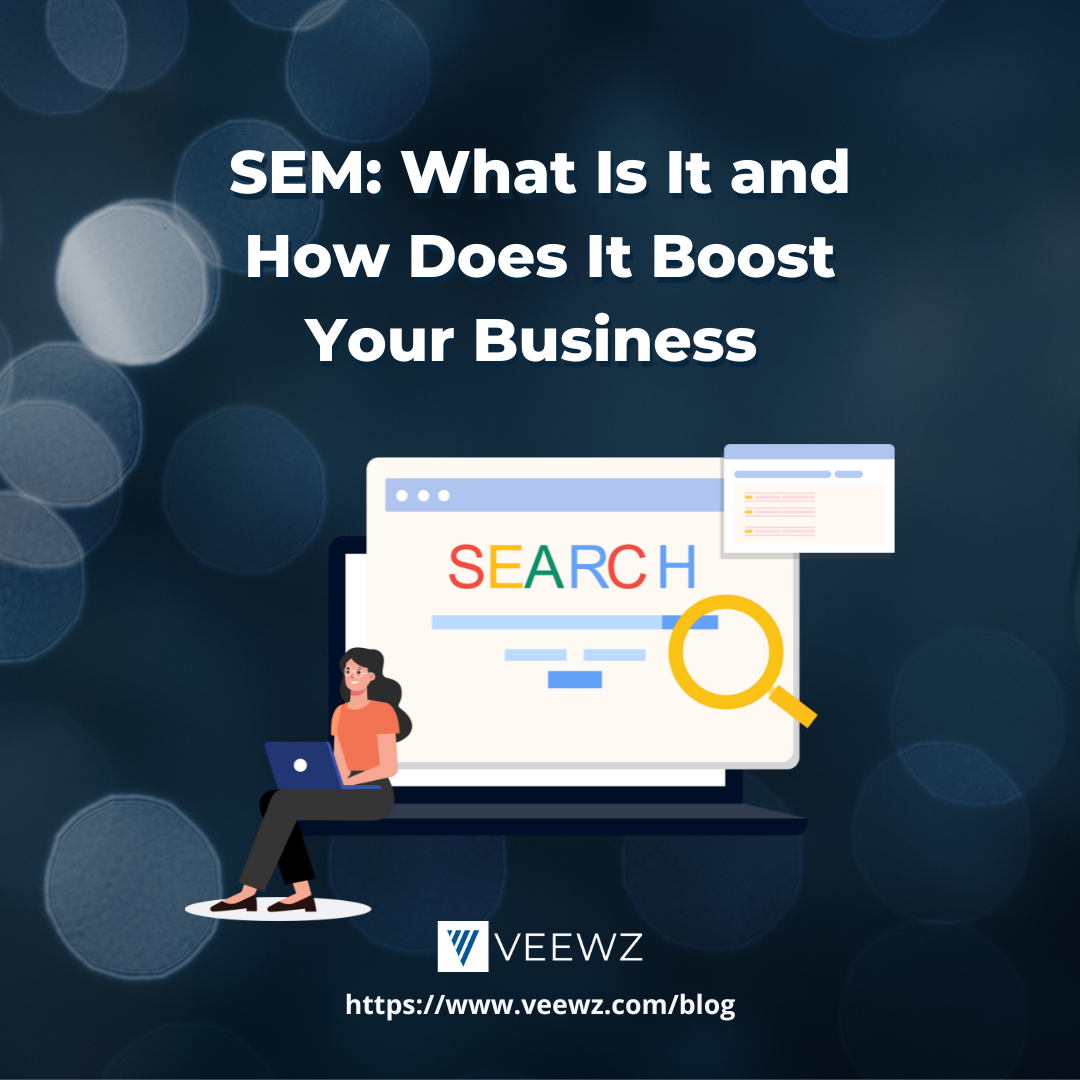

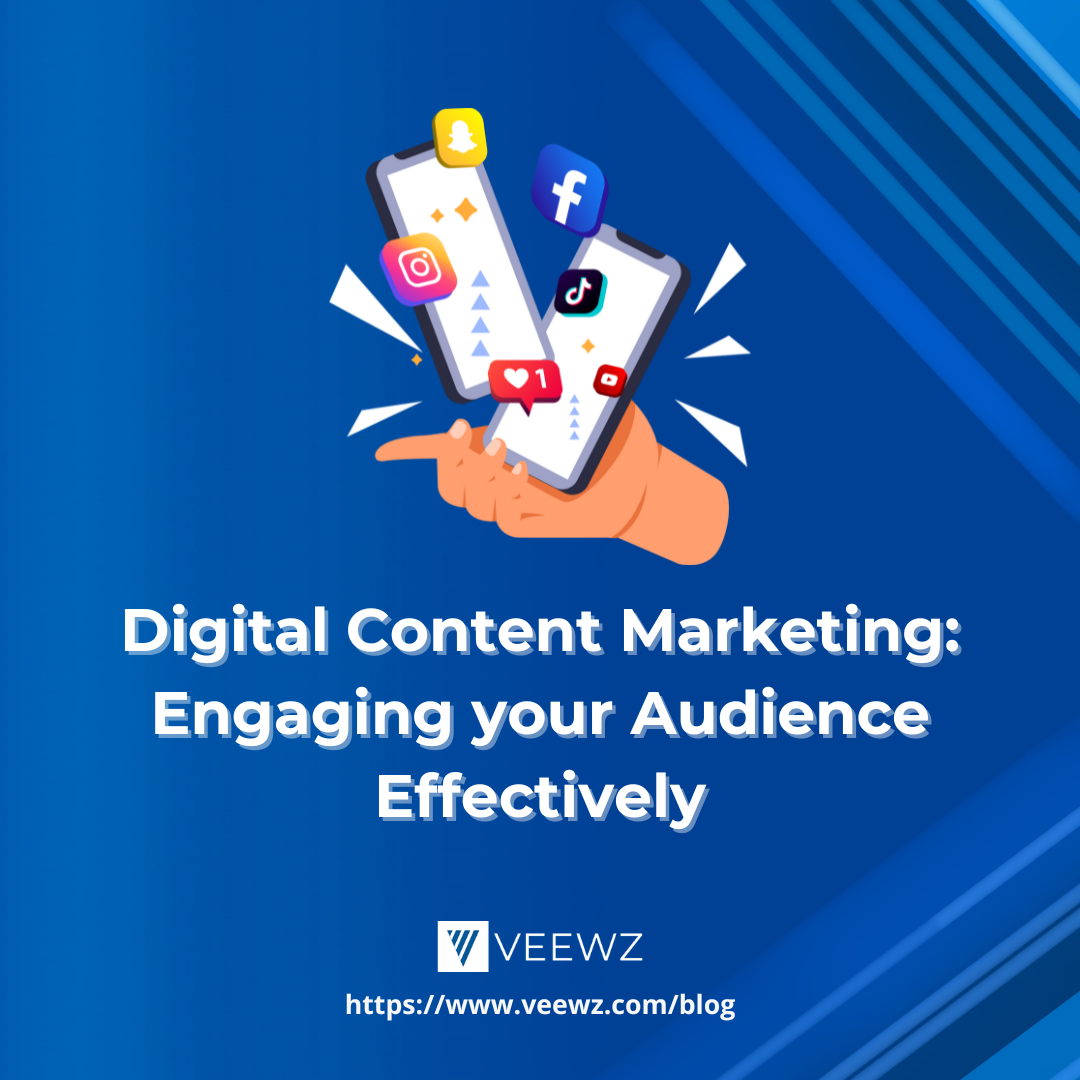






.png)






















.png)

.jpg)





.jpg)




